In this post I will show you how you can install Microsoft fonts on your Manjaro machine so that you can open and edit Microsoft Office documents on Libreoffice with an improved compatibility. The process on other Linux distributions may be different and the name of the packages can also be different.
There are two important packages that are going to be necessary, ttf-ms-fonts and ttf-vista-fonts. The following is the list of fonts each package contain (I took this information from this link). The package ttf-ms-fonts contains:
- Andalé Mono
- Arial
- Arial Black
- Comic Sans
- Comic New
- Georgia
- Impact
- Lucida Sans
- Lucida Console
- Microsoft Sans Serif
- Times New Roman
- Trebuchet
- Verdana
- Webbindings
- Wingdings
And the package ttf-vista-fonts contains:
- Calibri
- Cambria
- Candara
- Consolas
- Constantia
- Corbel
From all those fonts the most used and needed for compatibility issues are Times New Roman, Arial and Calibri.
The packages already mentioned are not in Manjaro’s repositories, fortunately we can access the AUR (Arch User Repository) using pacman. An important note here is to use the AUR with caution since it is not maintained by the Manjaro, you barely find problems with its packages but they are not as reliable as Manjaro’s repositories. It is recommended to install packages from Manjaro’s repositories when possible.
Said that, let’s take action. Open up pacman wich should be located on your favorites in the main menu:
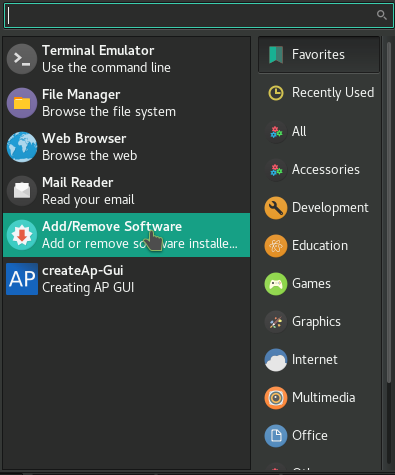
Once in the GUI click the small button on the upper right side with three horizontal lines and select preferences, you will be prompted for your password so authenticate you are the owner. Go to the AUR tab, Enable AUR support and close that window:
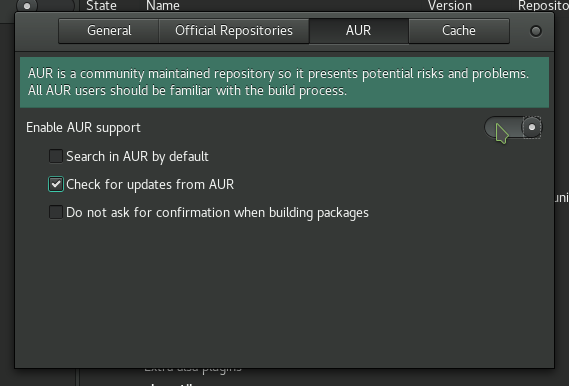
Now you are all set to install AUR packages right from the pacman. Write ttf-ms-fonts on the search box and select AUR on the tab next to Repositories, you will find that ttf-ms-fonts is the first result so select it and go down right to select Apply. You will be taken to the transactions summary, click on Commit or hit enter:
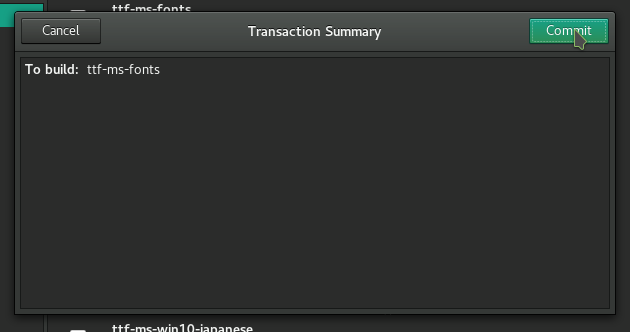
Now you will be taken to sort of a command line, if you have installed packages from the main repositories using pacman you will notice that the process is a bit different and the reason is that packages on the main repositories are pre-compiled to work on manjaro, AUR’s packages are not yet compiled so you will have to compile them in order to install them. If you don’t understand what I am saying don’t worry, it will just involve a few more steps. You will see something like this:

Write n. A similar legend Edit ttf-ms-fonts.install ? [Y/n] (“A” to abort) will appear so write n again. Now you will see Continue building ttf-ms-fonts ? [Y/n] , enter Y this time. Please wait some time for the download to take place. You may be prompted to enter your password so do that and click enter. Continue installing ttf-ms-fonts ? [Y/n] enter Y. Next you will see how much space the installation will take and Proceed with installation? [Y/n] write Y and click enter this time. Finally when you see Transaction successfully finished click the return button at the top left corner.
With this you will have installed ttf-ms-fonts on your system, just follow the same process described to install ttf-ms-vista.
Now if you open Libreoffice Writer you should be able to select the fonts described above for your documents:
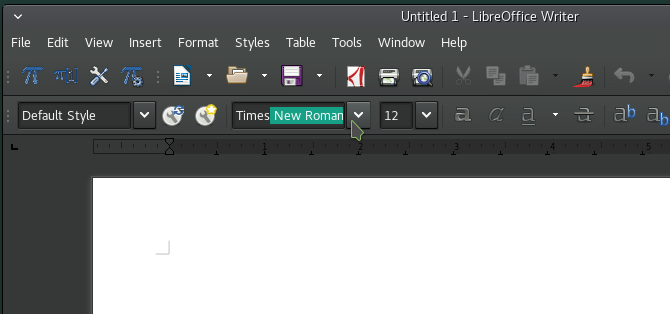
Note that if you had Libreoffice open you will have to restart it.
Hope this helps!!
SJQ

And now i see windows 10 font too. Check it out there
LikeLike
I need to do this on kde neon. Do you know a way to do it? If not I will switch to Manjaro KDE.
LikeLiked by 1 person
Hi John, to be honest I don’t know how to do it in KDE neon. Even more, the process in Manjaro could have changed since this post is almost 3 years old. I, unfortunately, am not using Linux at the moment 😦
LikeLike
Ohh boy, I don’t go about commenting in websites; but this one really helped me. Thank you so much.
LikeLiked by 1 person